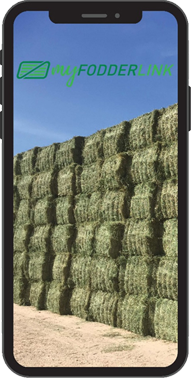How do I setup a new My Fodder Link Account?
Once My Fodder Link has finished downloading, opening the app will show the login page. Select, “Don’t have an account? Sign up now” and complete your details. Your details will be verified by our team for approval and you will receive an email to get started.
Who can see the information I enter into the My Fodder Link App?
Only you and our trustworthy team of inspectors and admin can see the information you enter in the My Fodder Link App. We pride ourselves on keeping your details safe and secure. See our privacy policy.
I can’t remember my login details for the App, what should I do?
Simply select “Forgot Password” on the login page. You will be sent an email to your specified address to reset your password. If you have forgotten your email, give us a call or email and we will be more than happy to assist you.
Where are the terms and conditions for using the App?
Terms and conditions are available to read when you enter your details to sign up. When you are signed in to the app go to the My Account section (top right) on the Home tab of the App to see the Terms and Conditions. See our Terms and Conditions.
I can’t find the information I entered in the App, where should I look?
You can find your batches in either the home, find and inspect page. Opening a batch and selecting the navigation function in the top left corner shows all the sections where data entered can be viewed in any order. See our quick reference guide.
Is there a guide I can get on how to use the App?
Yes – Here it is.
I need help with entering the information required in a batch inspection, where can I look?
Each component of the batch inspection has information (i) icons that state examples, definitions and general help to ensure you understand what to enter.
Do I need to log out of the App after I use it?
No, you don’t.
Is the App available for both Apple and Android phones?
Yes!
Can I use the App on my iPad?
Yes – the App is available to use on an iPad, with functionality the same as a phone.
How do I edit an old Batch?
You can only edit Batches that are in Draft or Additional Information Required. To edit a batch, navigate to the batch you wish to edit either via the Home Tab or Find Tab. Open the batch record and update it. Close or to save and close your batch or alternatively if you have completed it and wish to Submit it for Inspection. Click the Submit Batch button on the last tab of the batch. If you wish to edit a batch that is locked that’s not a problem, it is encouraged that any changes (specifically weather or rodent damage, bale count and any factors that may influence the grade) are to be emailed to us directly at admin@fodderlink.com. Please state the batch ID and the details you wish to change.
How do I delete a record?
You can only delete records that are in Draft. To do this navigate to your home page, swipe left against the batch or crop you wish to delete and select delete. A warning message will appear, and it is important that you check the batch or crop selected is the one you want to remove, as data cannot be recovered.
I have signed up but not yet received an approval email, what should I do?
Fodder Link admin staff work hard to approve your sign up within 24 hours on a weekday. Delays may occur if you have signed up out of office hours (8:30am – 4:30pm) or weekends. If you have not received an approval email within 3 days, we suggest checking your junk folder and inbox thoroughly before contacting us.
How do I reset my password?
You can reset your password by tapping on the face icon on the top right corner and entering a new password, confirming the new password, and selecting “Update Password”.
What is the difference between a batch and a crop?
A batch is a finished baled product. A crop is product that is yet to be harvested.
What is the definition of each status?
Draft: On creation of the batch record, the data entered will remain in draft until you (the grower) are ready to submit the information for inspection. All fields do not need to be populated and can be saved and returned to at a later date at the grower’s convenience. Submitted For Inspection: Once the grower has completed the batch information as best as possible, the batch can be submitted for inspection. This is where the Fodder Link team will review the data and determine if the batch is ready for inspection. Ready For Inspection: The team will change the status to ready for inspection if admin the completion of data is sufficient. The process following will include allocating the batch to one of our inspectors, who will decide to complete a desktop inspection online or make contact to visit the product directly at the property to confirm grading and various internal categories required for sale. Additional Information Required: The team will change the status to additional information required and you will receive an email from us regarding and missing information we require. Inspection In Progress: An inspector is completing an online inspection using the grower information provided, or if previously agreed with the grower, is in the field. Inspection Complete: You batch has been inspected by our team and is ready for sale.
How do I upload my batch photos?
When the App asks to allow access, select ‘Allow Access To All’. Select photos that correlate with a specific category, eg, core sample photos and hit finish. The category will then be available to select. Repeat for the remaining categories until all categories are complete.